Knowledge Base
Advanced Search Information
Using Wildcards in Searches
There are two wildcard characters available. The question mark character (?) can be used to substitute a single character within a keyword. The asterisk character (*) can be used to substitute any number of characters at the beginning and end of a keyword.
Examples:
![]()
Could return documents containing either the words text or test but could also return documents containing te4t when this term exists in indexed documents.
![]()
Could match searching and searched.
Exact Match Operators
The following exact match operators act on string content.
+ (plus sign)
The document must contain the exact term preceded by the + prefix, ignoring terms of the same family that are normally searched because of stemming query expansion. The match is not case-sensitive.
Example:
![]()
Finds documents containing develop and not those only containing
terms of the same family such as development, developer, or
developed.
The + prefix also forces the exact match for terms containing accented
characters. This feature is useful with languages using accents such as French
or Spanish.
Example:
![]()
Finds documents containing déjà , not those only
containing accented character variants such as deja.
Note: You cannot use wildcard characters in combination with
an exact match prefix.
# (number sign)
The deprecated # prefix produces the same behavior as the + prefix.
Example:
![]()
Finds documents containing search and not those containing terms of the same family such as searched, searches, or searching.
" " (double quotation marks)
The document must contain the exact phrase or term sequence comprised between the double quotation marks. The terms must be contiguous and in the exact order. The match is however not case-sensitive.
Example:
![]()
Finds documents containing this exact phrase.
Boolean Operators
The following Boolean operators act on string content.
AND
The document must contain all terms (words, numbers, etc.) joined by AND. The term order is not important.
Example:
![]()
Finds documents containing all three terms and is equivalent to: output parameter data.
OR
The document must contain at least one of the terms (words, numbers, etc.) joined by OR.
Example:
![]()
Finds documents containing output or parameter, or both.
Tip: You can also use comma separated terms between
parentheses to achieve the same results
NOT
The document must not contain the term (words, numbers, etc.) preceded by NOT.
Example:
![]()
Finds documents that do not contain parameter but do contain
output.
Tip: You can also use the - prefix to achieve the same
results.
NEAR
The document must contain the two terms (words, numbers, etc.) joined by the NEAR operator, by default, no more than ten terms away from each other in a document (from 1 to 10 terms apart). This operator is useful to eliminate documents containing scattered occurrences of two queried terms when you would rather search for documents containing the two terms close to each other.
You can also specify the maximum number of terms between two terms using the NEAR:n operator format.
Example:
![]()
Finds documents containing output and data no more than ten terms apart.
Note: The NOT and NEAR operators are incompatible with the thesaurus. No synonyms are searched for terms preceded by NOT or NEAR.
Priority of Boolean Operators
When you use more than one Boolean operator in a query without parenthesis, the query is interpreted with the following Boolean operator priority:
NEAR NOT AND OR
Example:
You want to find a programming example for "Polar Coordinate Command on a
Machining Center." To narrow down the results, you know the document contains
the words polar, coordinate or command within a few
words from the word program. You type the following query:
polar AND command OR coordinate NEAR program NOT lathe
Because of the Boolean operator priority rule, the query is interpreted as:
(polar AND command) OR ((coordinate NEAR program) (NOT lathe))
while you actually meant:
((polar AND (command OR coordinate)) NEAR program) (NOT lathe)
Tip: Using parenthesis is a more intuitive method to compose a query with multiple Boolean operators that will return expected results.
Using the Advanced Search Feature
Clicking on the Advanced Search link underneath the Search button opens up the Advanced Search options.

Keywords
All of these words
Typing keywords into this textbox is equivalent to using the AND Boolean
operator.
This exact phrase
Typing keywords into this textbox is equivalent to using the double quotation
marks (“ “) exact match operator.
Any of these words
Typing keywords into this textbox is
equivalent to using the OR Boolean operator.
None of these words
Typing keywords into this textbox is equivalent to using the NOT Boolean
operator.
Notes: Keywords can be typed into one or any combination of these textboxes. Use a comma to separate multiple keywords.
Custom Query
In this textbox you can create your own query using your own combination of
Boolean Operators.
Document Properties
This section allows you to use document properties as filters for your search. The available document properties are Format, Size, and Language.
About Stemming
Stemming is a process which reduces words to their stem, base, or root form. The MEAU Knowledge Base uses the stem of each queried term to expand the query by searching for the original term and related terms that share the same root. This important automatic query expansion process often helps to find what you are looking for by returning more relevant results that would not appear otherwise.
Example:
The words search, searching and searched share the same root or stem: search-. When you query searching, the MEAU Knowledge Base returns documents containing the words searching, search, searches, and searched. The returned documents containing the original form of queried terms are however ranked higher.
Tip: While expanded queries are generally useful, you can disable the stemming expansion when you want to search a specific term or phrase using any of the exact match operators.
-
Inquiries
-
Select
& Quote -
Share
-
Partners

