Home
Website Help
How can we help you?
How to contact us?
If you need to contact us regarding an issue with our website, please scroll to the bottom of this page and fill out the form.
How do I register?
Click the “Register with MEAU” link in the upper right corner on any page of our website. A new screen will pop up for you to complete required information. After clicking the “Register with MEAU” button, you will receive an email containing a link to complete your registration.
Why should I register?
Access to much of our technical content now requires a minimal level of registration. For the best experience on our new website, always sign in to receive expanded content in many areas of the site, including search results. Employees and partners have elevated access to our content. Partners are recognized upon registration based on their email domain. We have pre-certified partner domains in the system which will automatically assign those domain users elevated access upon registration. Username email domains which are not pre-certified will have limited initial access.
I registered but didn’t receive the email verification to complete registration
If you do not receive the verification email to complete your registration please contact our website support team using the form at the bottom of this page. They will be happy to assist you in getting your registration completed.
My password is not working. How do I reset my password?
If you are registered for the website, you can reset your password by clicking on the “Forgot your password?” link on the Sign In pop-up. A reset link will be sent to your email address.
Once signed in, do I have to keep signing in every time I return to the site?
Yes, security requirements will not allow you to remain signed in when you exit the site.
Where is the downloads section?
All the links available on the former “Downloads” page on our old website have been added to the “My Mitsubishi” page. The “My Mitsubishi” link appears on the top right corner of every page.
Where do I search for software?
A link to the "My Software Portal" is available under My Account on the My Mitsubishi page. Software products that you currently own which have been registered can all be accessed in the My Software
Portal. If a software product you own is not listed, then it has not been registered. Please register the software within the portal. If you are searching for information on software you have not yet purchased, please proceed to the associated product pages. As an example, GX Works2 is programming software for the programmable logic controllers. GX Works2 information can be found in the controller > engineering software section of the website.
What are the differences between the two separate search engines (top of every page, and within Knowledge Base)?
The Search box at the top of every page will search the entire site for matches to the terms you enter. Results can be website pages or documents. The Search box in the Knowledge Base (KB) will display results for matches to the terms you enter only for documents stored in the KB library.
Where do I find the latest Product Bulletins or Notifications?
Product Bulletins are now located in the Knowledge Base. Sign in to have access to this documentation. Either go directly to the Knowledge Base and use the search and filter features, or access a quick link on the My Mitsubishi page under the Knowledge Base menu to quickly narrow the search results to only Product Bulletins, then filter by product category and type.
Why can’t I access some content like before?
We have implemented the new registration system to improve security, better understand how people use the site and what features and information people need. This will allow us to continually improve the user experience, and augment the information available in our Knowledge Base and other areas of the site. Employees and partners have elevated access to our content which matches the level of access in our former site.
What is the Customer Portal?
The Customer Portal is Mitsubishi Electric Automation’s next generation online product availability and order management platform, replacing the Extranet. Built on the upgraded technology of our website, the Customer Portal offers a user friendly new design with enhanced features and easy navigation.
Where is the link to the Customer Portal?
The Customer Portal Dashboard link is located in the “My Account” area after navigating to the “My Mitsubishi” section. The “My Mitsubishi” link is located on the top right of every page of the website. Clicking the “Customer Portal Dashboard” link will take you to the landing “Dashboard” of the Customer Portal which you can customize to suit your needs.
Why am I not able to access the link to the Customer Portal Dashboard?
Each partner company has an Administrator responsible for assigning security roles for users of the Customer Portal. If you see the link, but cannot access the Customer Portal Dashboard, contact your company’s Administrator for assistance.
What internet browsers work best with the website?
Our website is supported when using Microsoft Edge, Chrome, and Firefox.
Contact Website Support
If you are having problems using our website please let us know so that we may further assist you.
-
Inquiries
-
Select
& Quote -
Share
-
Partners

